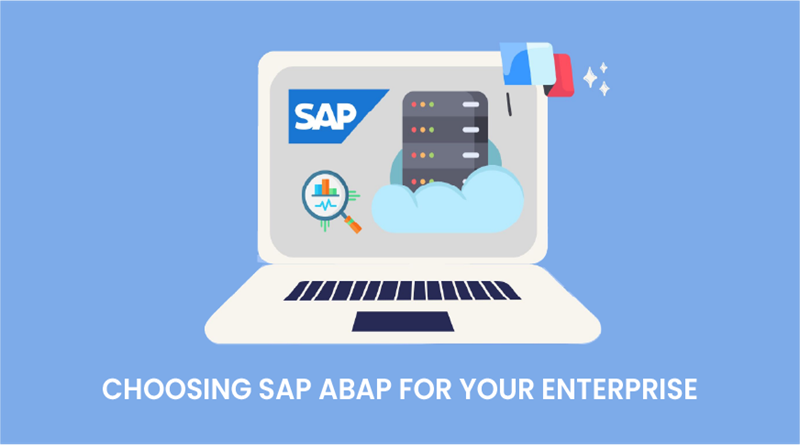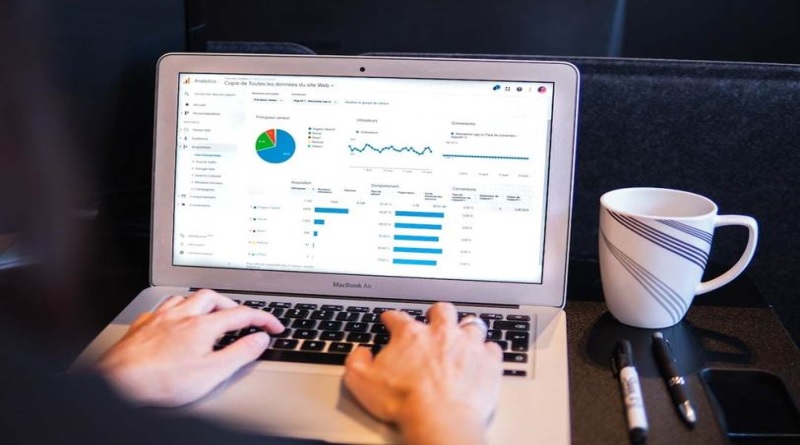How to Install NordVPN on Router

Nordvpn on Router
Do you want your router to connect to a VPN? In this article we explain how to configure NordVPN on your router so you can connect to the Internet anonymously and securely.
Setting up it on a router is a fairly simple task. It is also one of the best ways to protect all devices connected to your home network at the same time, so you will not need to use a VPN on every phone, laptop or tablet because they will all connect through your router.
In addition, any device that cannot run a VPN application, such as a smart speaker, a security camera or a thermostat, can also benefit from a private and encrypted Internet connection.
The first thing to check is that your router supports OpenVPN in ‘Client’ mode (instead of ‘Server’). The best way to do this is to find the brand and model number of your router and search on Google, or on the manufacturer’s website, to see if it is compatible with OpenVPN.
If you have a router supplied by your ISP, it will normally not support OpenVPN, so you may have to buy another router if you want to configure NordVPN on it .
Which router works best with NordVPN?
If you are looking for a router with which it can be configured as easily as possible, you can take a look at our recommendations.
For example, FlashRouters works together with the company NordVPN, which is why the routers it offers are pre-configured with VPN, so that you always browse safely and privately.
If on the contrary, you prefer to buy any other router and configure it for yourself, it makes some recommendations of the best router models . As you can read in his article, Asus is the favorite router brand of the NordVPN company. These are some models you should consider:
Asus RT-N18U: € 85.71 on Amazon
Asus RT-AC66U: € 113.82 on Amazon
Asus RT-AC68U: € 130.95 at Amazon
Asus RT-AC87U: € 171.94 on Amazon
Asus RT-AC3200: € 198.17 on Amazon
How do I configure my router with NordVPN?
The exact method to configure your router to work NordVPN will vary depending on the brand of the router.
In most cases, the steps will be quite similar, but the user interface of each router will be different, so there will not be an exact guide that can be applied equally to all types of router.We will explain the steps to follow that, as we explain, will not be exactly the same in all cases, but very similar.
- You will need to have access to the ‘administrator’ section of your router. The password and username come with the same router. You will have to access your router through your browser by typing ‘192.168.2.1’ in the address bar.
2. Once you’re inside, you’ll have to get to the VPN options. Usually, this option is in ‘advanced configuration’, but remember that not all routers have this function.
3. Next, you must add a profile for ‘VPN client’, which will include your NordVPN username and password.
4. Downloading the OpenVPN client configuration files will be the next step to which NordVPN has established a link here. You must install them on your router by loading an .ovpn file.
5. Once this is done, you will have to enter the WAN section and enter the NordVPN DNS servers, which are 103.86.96.100 and 103.8699.100.
6. Back in the VPN tab, you must find your new VPN entry that you can activate. There should be an icon to indicate the connection status of the input to make sure everything is working fine.
7. If you wish to deactivate this connection at any time, you can return to this page and select ‘deactivate’.
NordVPN is undoubtedly one of our favorite VPNs, it is worth it to take a look at all its offers because of it’s subscription is really worth it.
However, you should know that there are many more options available, you can find out more about all these options by visiting our articles: The best free VPN of 2019 or The 10 best VPN of 2020 .