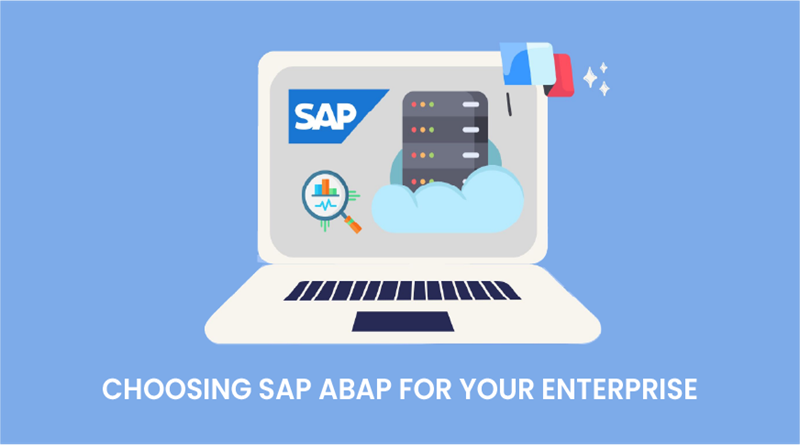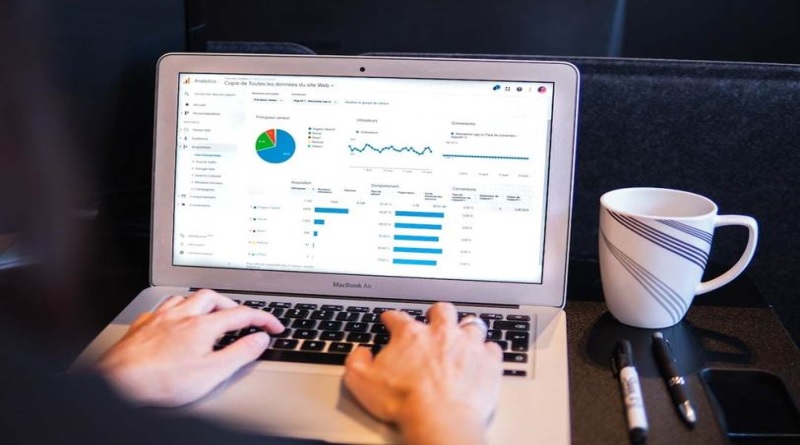How to backup Microsoft 365 using Kernel Office 365 Backup & Restore?

How secure is your Office 365 data? It is more important than ever to backup your precious data these days due to the increased number of online threats. But how do you backup your Office 365 data? We have got manual and free solutions for Office 365 backup but they are quite hard to carry out and prone to human errors.
So, today, we are here to get your Office 365 data backed up with an automated solution. Our easy-to-use automated utility is Kernel Office 365 Backup & Restore. We will assist you with our step-by-step instructions to use this tool and safeguard your business from any kind of data loss.
How to use the Kernel Office 365 Backup & Restore?
Users can securely and selectively backup Office 365 & Exchange mailboxes using this tool and restore them back to Office 365 & Exchange with ease. With its ability to backup and restore multiple mailboxes, it is useful for both end users and administrators. So , here is how to use the tool with step by step instructions.
Step 1: Launch the tool and tap on Backup.

Step 2: Tap on Add to add the source (Exchange Server/Office 365) for backup. Choose from Basic Authentication or Modern Authentication and tap on Ok.

Step 3: Fill in the source credentials. Choose the options from:
- Office 365: User email & Password.
- Hosted Exchange Server: Fill the login details with Proxy Server name.
- On-premises Exchange Server: User ID & Password
For single mailbox backup, choose Single Mailbox/Office 365 Group and tap on Add.

For multiple mailboxes, go for the option List all Mailboxes. Tap on Get User Mailbox(es). As all the mailboxes come up, choose the required mailboxes to backup. Tap on Add.

Note: For Modern Authentication, you have to fill in the below details:
- Tenant ID
- Client ID
- Client Secret Key

Step 4: Choose the Office 365 account and tap on the Set Filter and Migrate option.

Step 5: Choose the type of data you need to back up – Mailbox, Archive Mailbox, or Public Folder. Tap on Migrate.

Step 6: Within the Filter Selection window, select the filters as needed:
- Review and search Mailbox Folders to Migrate
- Date Filter
- Item Type Filter
- Exclude Deleted folder
- Exclude empty folders
- Select if you want to save all data hierarchy in a new folder
- Set operation timeout for larger emails while uploading/downloading
- Skip Previously migrated Items (Incremental)
After all the settings done, tap on the option “I am OK, Start Migration”

Step 7: Select the desired file format in which you wish to backup Office 365 mailbox data. Click on OK.

Step 8: Select a destination and tap on OK. The migration process will begin now.

Step 9: A message window will appear once the migration is complete.

Step 10: Click Migration Log to view the details of the backup. If you want to save the migration report as a CSV file, click Save report to CSV.

Kernel Office 365 Backup & Restore is a robust and user-friendly solution for securing Office 365 data. It allows for the backup of Microsoft 365, On-premises Exchange, and Hosted Exchange data with versatility in data handling.
The tool supports multiple output formats ranging from PST, MSG, PDF, DOC, DOCX, EML, to HTML. With its global reach and extensive experience, this tool stands out for its ease of use, flexibility, and reliable customer support.
Wrapping up
We hope you got all the instructions clear about backing up Microsoft 365 using Kernel Office 365 Backup & Restore tool. The utility emerges as the best solution for backing up Microsoft 365 data. Its versatility is evident in its ability to handle different mailbox types, including Private, Shared, Archive Mailboxes, Groups, and Public Folders.
The software also supports incremental backups with skipping duplicate items. With its high-end feature set and reliable performance, this Office 365 Backup & Restore software is an indispensable tool for anyone looking to secure their Microsoft 365 data. Experience its capabilities firsthand by trying out the trial version today and secure your Office 365 data.